HOW TO DOWNLOAD INSTAGRAM IMAGES
Everyone who uses Instagram might have thought this every once in a while – “How to download Instagram images?”, “Is there any easy way to download images from Instagram?” Sadly there isn’t. You have to use third party apps if you want to download images from Instagram.
Although the desktop version of Instagram provides a download feature, most of the users prefer the mobile version. But, the mobile version doesn’t provide this feature natively.
Read Next: How to Identify songs in Youtube videos | How to Download Pinterest Images
Here are some methods you can download images from Instagram for both Android and PC:
How to download Instagram Images: For Android Devices
Method One: SaveForIG
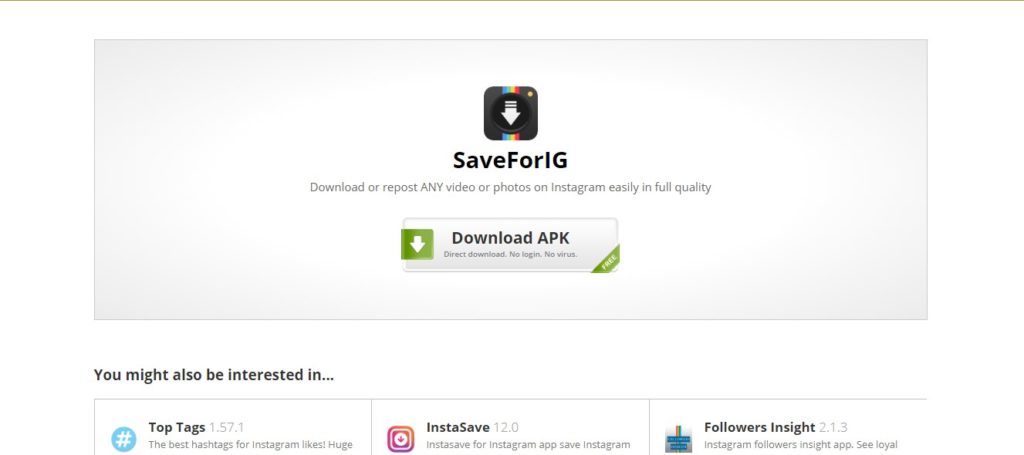
SaveForIG is pretty much similar to Instagram. You can log in directly with your credentials. Since the user interface is similar to Instagram, it will be easy to navigate around. The download feature is the plus point of this app.
You can easily download any photo or download the Instagram video as the download button appears right below of every photo. Also, you can download multiple images from Instagram at once using the “Multi Save” function. You can also download Instagram stories of any user with this app.
You can find this app here: SaveForIG
Step-by-Step Instructions: How to download Instagram images using SaveForIG:
- Launch SaveForIG on your device and log in with Instagram credentials.
- Find the Image you want to download.
- Download the image tapping the download button just below the image.
- Or, Go to the profile of the user whose images you want to download.
- Tap on the “+” sign on the bottom-centre of the screen.
- Tap on “Multi Save” button to download multiple images at once.
Method Two: FastSave for Instagram
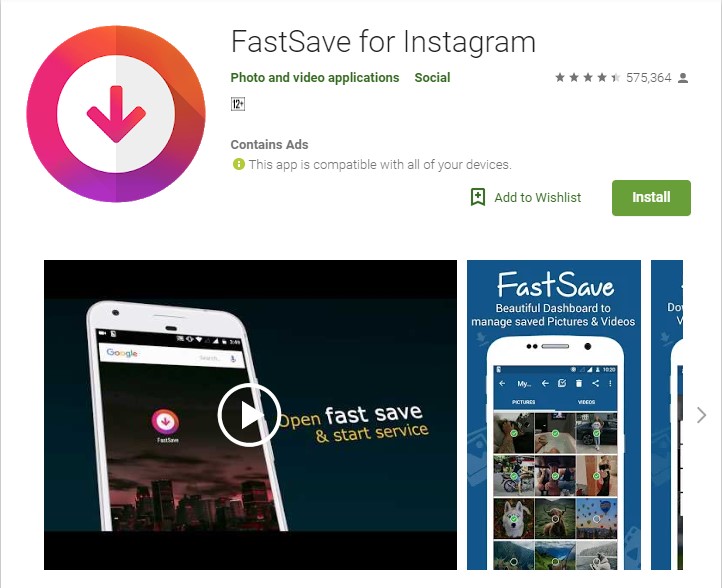
FastSave for Instagram is an app that allows you to download Instagram images running on the background. This app is limited in features but it’s enough if you want to download images and videos from posts. This app can’t be used to download images in batch or download stories but it is the easiest one to use. However, it can be used to download multiple images of a single post.
You can find this app here: FastSave
Step-by-Step Instructions: How to download Instagram images using FastSave:
- Launch FastSave app on your device and toggle on “FastSave Service” and Open Instagram.
- Search for the post you want to download and tap on the icon (three vertical dots) above the image.
- Tap on the “Copy Link” option and you’ll see the image or multiple images downloaded on notification bar.
- View the downloaded images within the FastSave app or in your gallery.
Also Read: HOW TO IDENTIFY SONGS IN YOUTUBE VIDEOS?
Method Three: DownloadGram
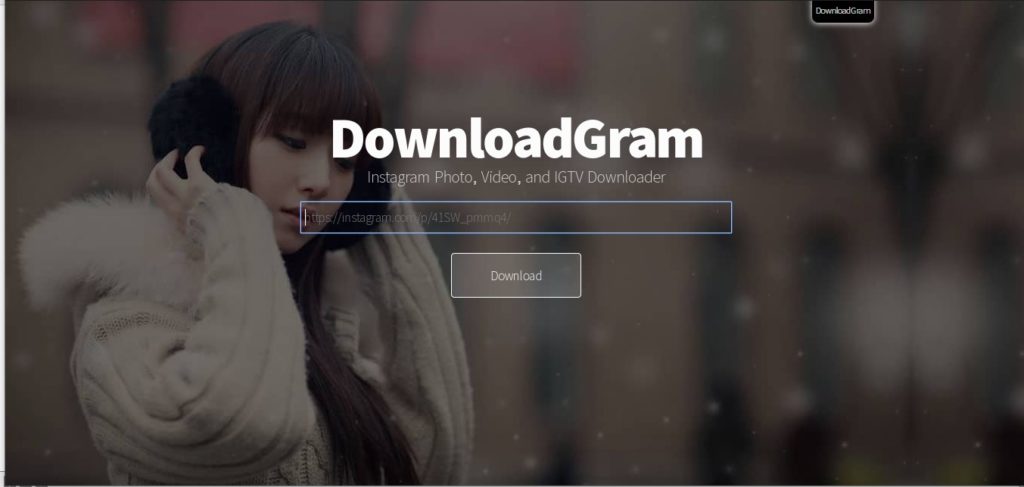
Unlike SaveForIG and FastSave, DownloadGram is a website which allows you to download any Instagram image. All you have to do is copy the link of the image from Instagram, visit DownloadGram’s website and paste the link into the text box (long press and tap “Paste”) and tap “Download” followed by “Download Image”. The image will show up in the gallery once completed.
Step-by-Step Instructions: How to download Instagram images using DownloadGram:
- Launch the Instagram app on your device and search for the image you want to download.
- Tap the icon (three vertical dots) above the image.
- Tap “Copy Link” option.
- Open any browser and visit DownloadGram’s website: www.downloadgram.com
- Paste the copied url into the text box (long press and tap “Paste”).
- Tap the “Download” button followed by “Download Image”.
How to download Instagram Images: For PC
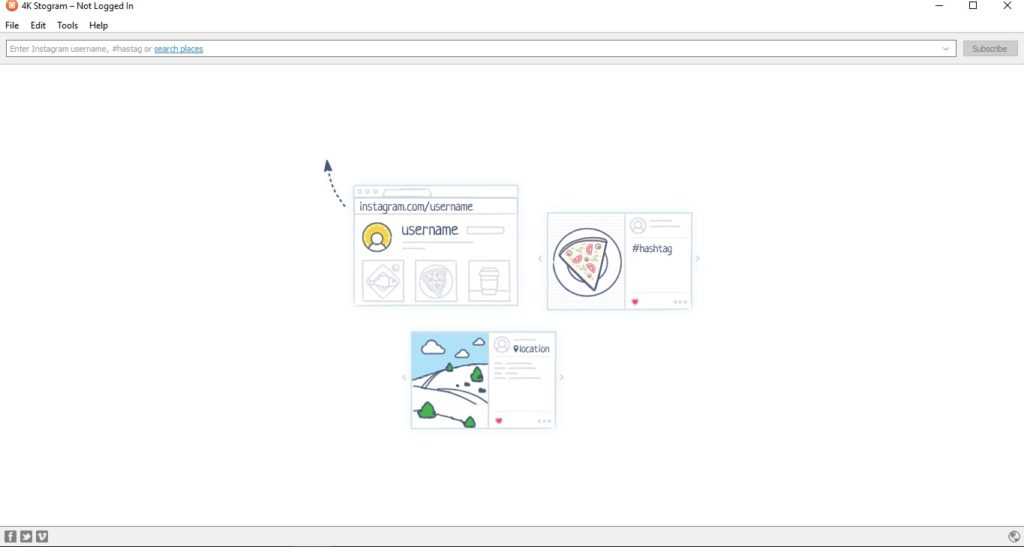
Method One: 4k Stogram
4k Stogram is a desktop application which allows you to download multiple images from Instagram easily. All you have to do is install the application, open the application and type in the username of the user whose images you want to download.
4k Stogram allows downloading all images from multiple users at the same time. It also checks for new images to download automatically. 4k Stogram is packed with tons of features. So as expected, 4k Stogram is a paid application. The trial version gives a limited number of user subscriptions.
You can get the application here: 4k Stogram
Step-by-Step Instructions: How to download Instagram Images using 4k Stogram:
- Download 4k Stogram application from the above-provided link and install the application.
- Open Instagram and search for the user whose images you want to download.
- Copy either the username or url of the user’s profile whose images you want to download.
- Open 4k stogram application, paste the username or url on the text box and click on subscribe button beside the text box.
- All images from that user account will be downloaded into the pc which can be viewed by clicking the thumbnails.
Also Read: HOW TO DOWNLOAD YOUTUBE MUSIC PREMIUM APK FREE
Method Two: Save-o-gram
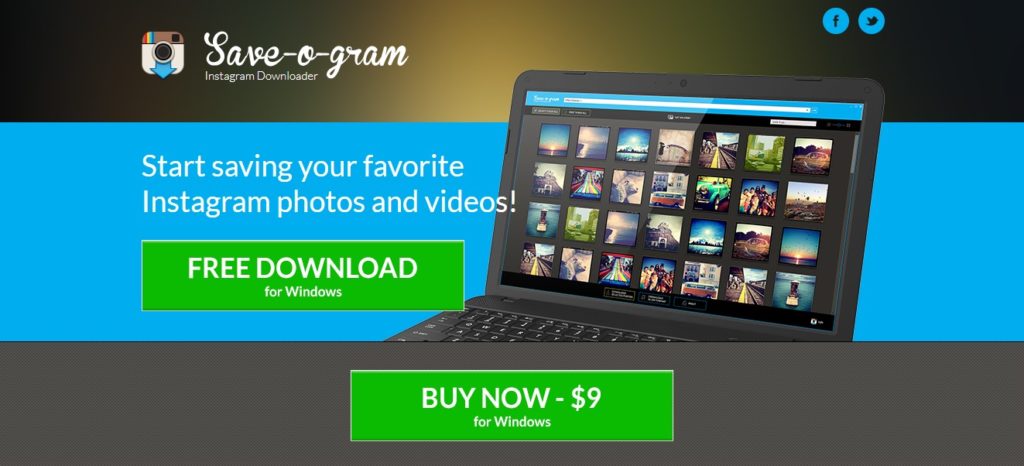
Save-o-gram is yet another desktop application to download multiple images from Instagram. All you have to do is install the application, enter the username or URL of any user into the text box and select the images you want to download, and click “Download selected photos” or “Download as ZIP”.
Save-o-gram is also a paid software like 4k stogram. You can only use it for a limited time for free. After that, you’ll have to pay to keep using it.
You can get the application here: Save-o-gram
Step-by-Step Instructions: How to download images from Instagram using Save-o-gram:
- Download Save-o-gram from the link above and open it.
- Enter the username or url into the text box to see the images.
- Select the images which you want to download from the list.
- Click on “Download Selected photos” or “Download as ZIP”.
So, here it is – the ways to download images from Instagram. There are many other ways from which you can download. If you know any other, let us know in the comments!
Did you find this article helpful? Let us know by commenting below or join us on Facebook and Twitter.
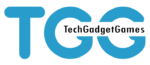


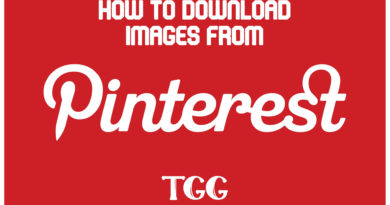
Comments are closed.