How to remove write protection on micro sd card?
Removing write protection on micro sd-card has never been so easy. If you are getting the message “The Disk is write-protected” when copying files or formatting a device, don’t worry, and don’t throw it away. And neither you have to panic. You can also get similar error messages when working with a computer or laptop, as well as with a mobile phone, tablet PC, TV, or car audio. You can get the information on how to remove write protection on sd card from this article.
WHAT IS WRITE-PROTECTION?
Basically, write-protection is a feature of the sd-card which disallows you to delete the files and data from the sd-card and you can neither store new data and files on the sd-card. Generally, it doesn’t give any access to save data in sd-card and delete any data from the sd-card to the users.
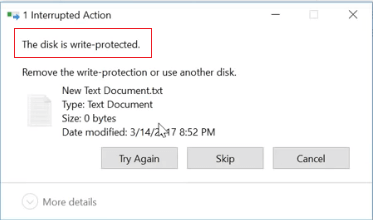
HOW TO REMOVE WRITE PROTECTION on SD CARD?
METHOD 1: COMMAND PROMPT
You can easily remove write-protection on micro sd-card by the help of a command prompt:
1. Make sure you have connected the micro sd-card in your laptop or a PC.
2. Launch the command prompt as Administrator.
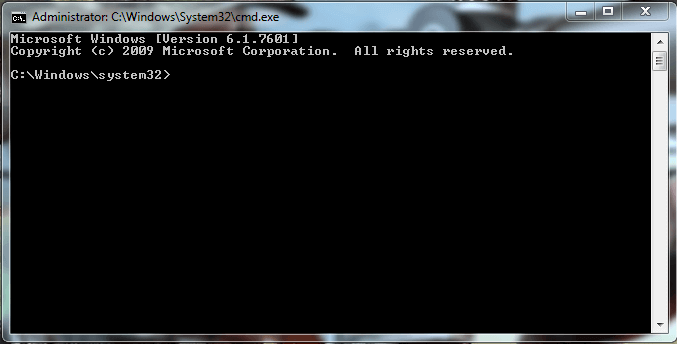
3. Type in the command “diskpart” and press Enter.
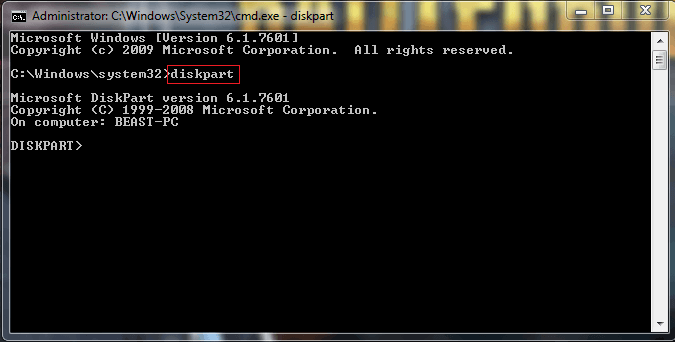
4. Type in “list disk” and press Enter.
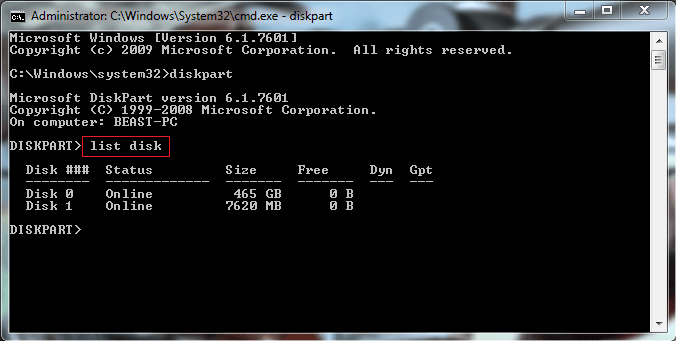
5. Find the disk number corresponding to your memory card. The size of the memory card will help you to select the drive number.
6. Type in “select disk” and the number of the disk that corresponds to the sd-card and press Enter.
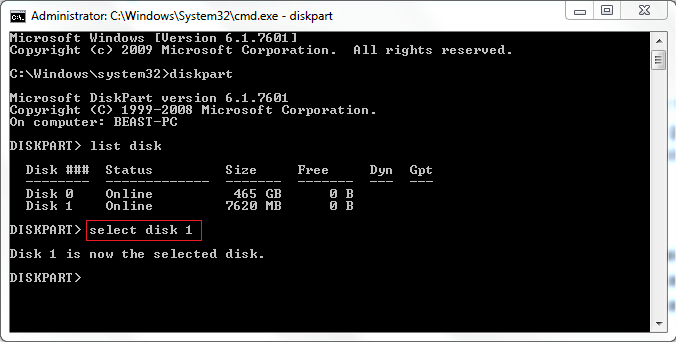
7. Type in “attributes disk clear readonly” and press Enter then you are all done.
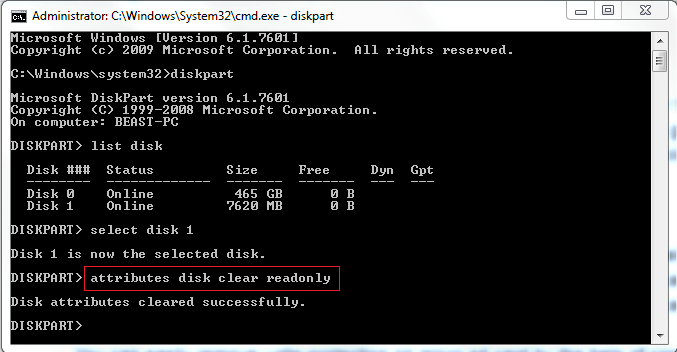
METHOD 2: EaseUS
If you are not familiar with the command prompt, don’t worry we got another method for you. You can also use EaseUS software to remove write protection from the micro sd card.
What is EaseUs?
EaseUs is the software that helps to remove the write protection from the SD card, drive, USB, and micro sd-card. EaseUs is very easy to use and it can also be used to clean up the disk, drive, USB, and SD cards. We can also check the windows update.
1. Download the EaseUS software for free and complete the installation process.
2. Run the software on your PC then choose “Write Protection”.
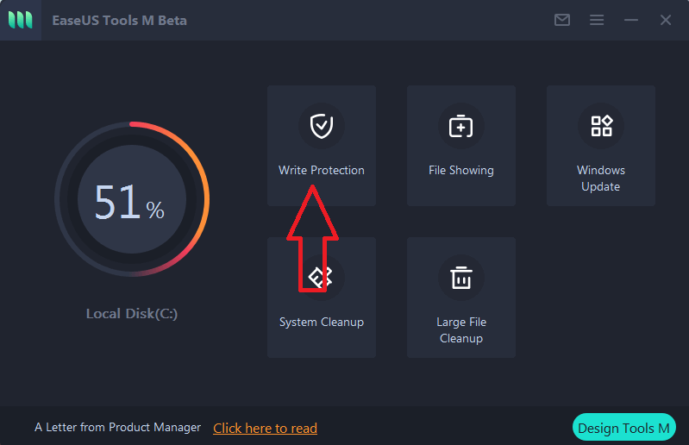
3. Select the device on which you want to remove the write protection.
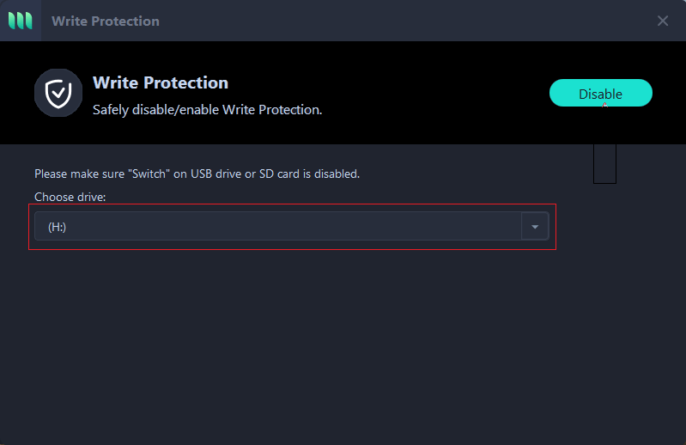
4. Click disable on the top.
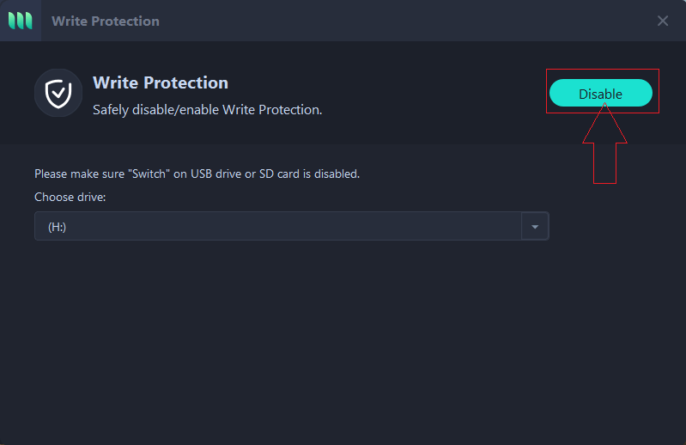
Note: If you don’t have any important files and data in your card then you can format the sd-card before further use. You can also remove write protection from the USB drive and any other sd-card.
If you have further any questions, you can watch this video for clear information:
Also Read:
- Top 7 Unblocked Music Sites to Listen to Music in 2020
- How to Batch Download Pinterest Images in PC | Easy and Best Way
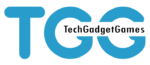
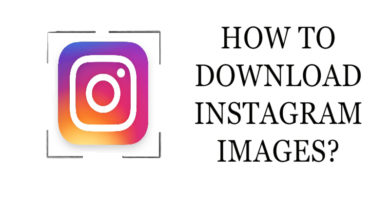

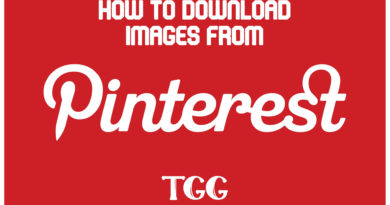
Comments are closed.