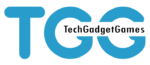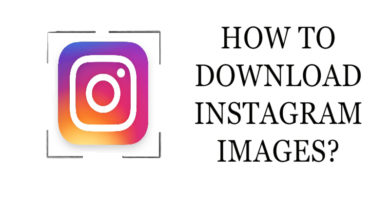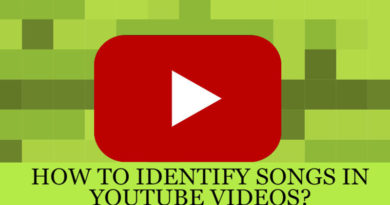HOW TO DOWNLOAD YOUTUBE VIDEOS
Youtube is one of the popular social media which is designed to allow users to watch videos. Youtube is the best platform to make an advertisement or watch videos on celebrity insights as most of people are addicted to youtube. Every user always wants to watch and download videos from youtube but the fact is that they couldn’t. Most of the users always want to know how to download youtube videos and they always try different ways.
If you are a user who wants to download youtube videos for free then you are at the right place. You will be able to download youtube videos easily after reading this blog.
HOW TO DOWNLOAD YOUTUBE VIDEOS ON PC
The most used app to download YouTube videos is IDM(Internet Download Manager). If you want to know the way to download YouTube videos on pc, follow all the steps. And you will be able to download youtube videos easily.
Step#1: Download IDM(Internet Download Manager) from here.
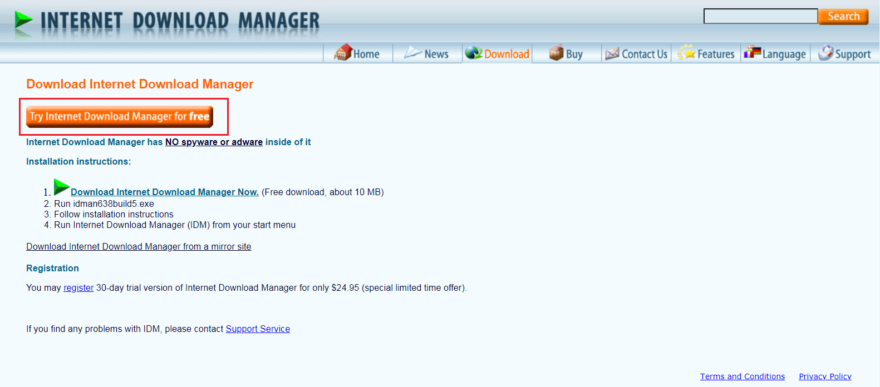
Step#2: Install the IDM
Step#3: Once you finished the installation process, attach the IDM Integration Module Extension from here.
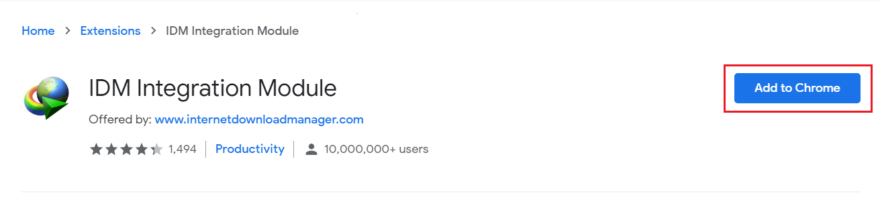
After installing the IDM, add the IDM Integration Module from here and launch it. We can’t download any video until we attach the IDM Integration Module in our browser. So it is compulsory.
Step#3: Go to youtube and search for any video. You will find “Download this media” and click it.
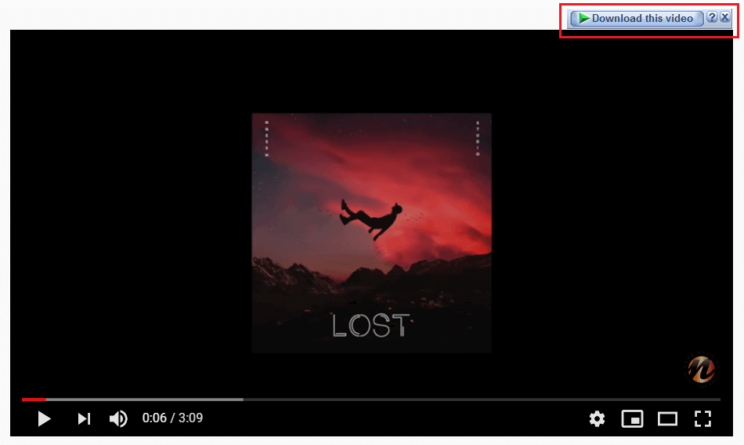
Step#4: Then you will get to choose the quality of the video. According to your needs, you can choose the best quality. But higher-quality covers higher storage.
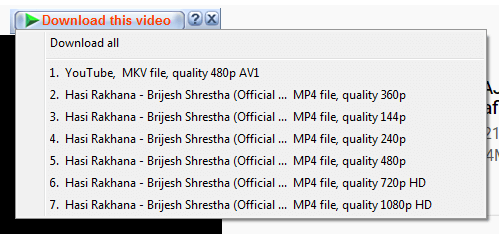
Step#5: Once you set the quality then you can start the download.
Note: The downloaded video will be by default saved in “this pc → downloads”. Then you will find your video and enjoy it.
Alternative way:
savefrom.net
Youtube videos can be downloaded in other different ways other than IDM(Internet Download Manager).
Step #1: Go to youtube and search for any video that you want to download. Then you can see the URL of that particular video in the address bar. Then add “ss” in front of youtube links like “https://www.ssyoutube.com/watch?v=EsF-WZd9-gE” then enter.

Step #2: Then it will open the “savefrom.net” site.
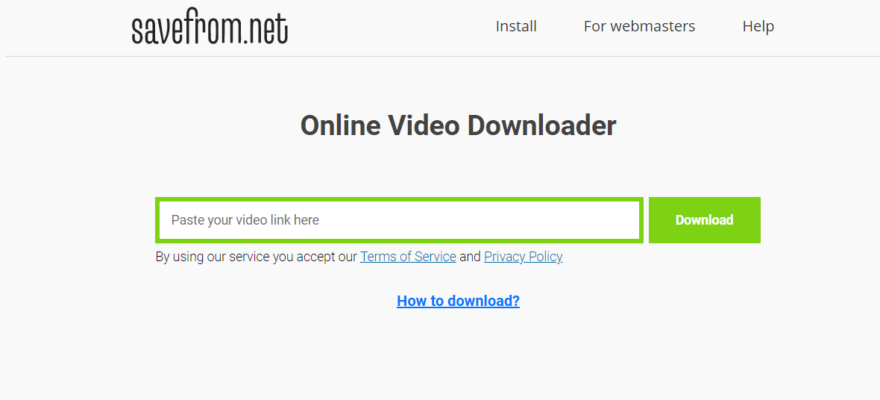
Step #3: You will get the option to choose the quality of the video then simply click the download button.
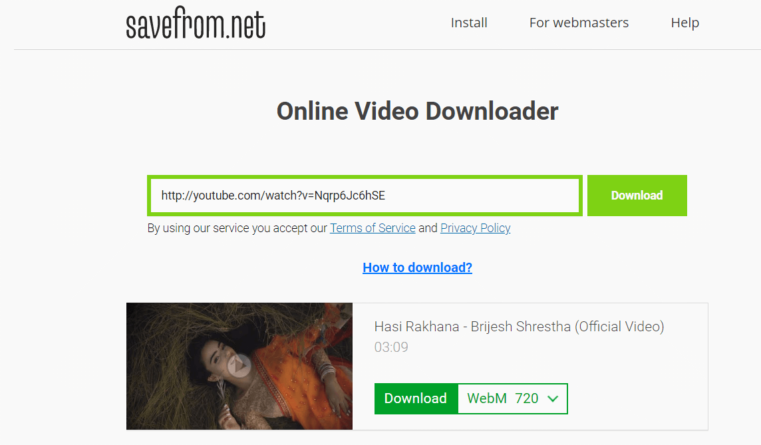
4K Video Downloader
Talking about another way to download youtube videos is 4K Video Downloader. You can also download any videos easily from youtube with the help of this app. This app is one of the best apps to download YouTube videos. The best part of this app is that you can choose the quality of the video while downloading. You can download whole playlists as well as 360-degree video and 3D videos.
Step#1: Download the 4K Video Downloader:
The first thing that you need to do is download the 4K Video Downloader app from here. You can get this app for free of cost. After installing the app, click the launch button and Finish.
Step#2: Copy and Paste the URL:
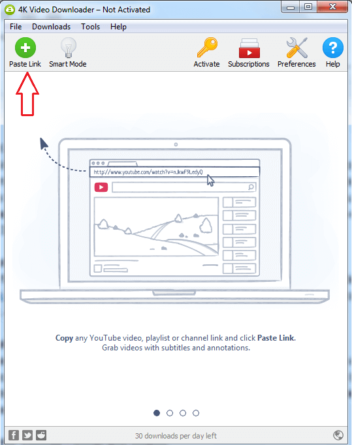
Once you open the app, go to youtube in any browser and search the video and watch the video. Then you simply copy the video’s URL and paste it into the app by clicking the green “paste link” button at the top left. Then the software will automatically retrieve all the information of the video.
Step#3: Choose Format and Quality:
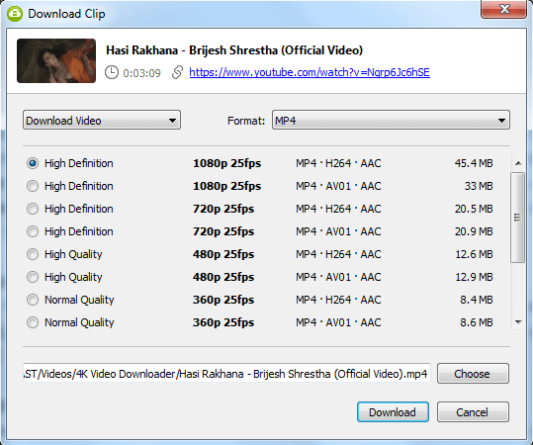
After pasting the URL of the video, you need to select the best video format. Basically, we use mp4 for the video. you can also get to choose the quality of the video. Once you choose the quality, you can also set the download location on your pc. Then click download.
HOW TO DOWNLOAD YOUTUBE VIDEOS IN ANDROID
Most of the Android users have a problem in downloading youtube videos. Nowadays, YouTube has provided an offline save feature. So if you want to watch videos offline, you can simply save the video offline.
To save video offline without downloading:
Step#1: Search for any video on Youtube and click the “download” button.
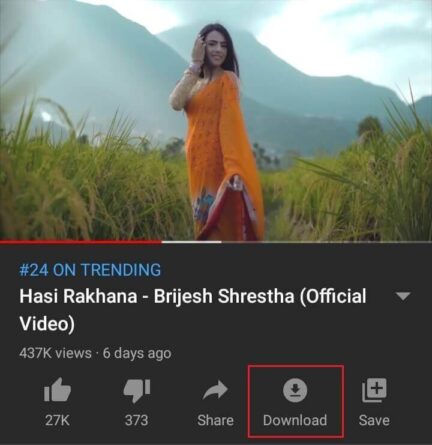
Step#2: After downloaded, to check the video goto “library”.
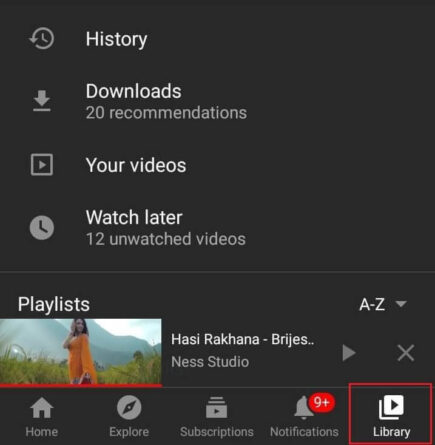
Step#3: Then go to “Downloads”. You will find the video.
To Download:
Step#1: Download the “Tubemate” app from here
Step #2: Install the app on your android.
Step #3: Once the installation is completed, go to youtube.
Step #4: Search any video and then you can see a download button at the top of the screen. Click the download button.
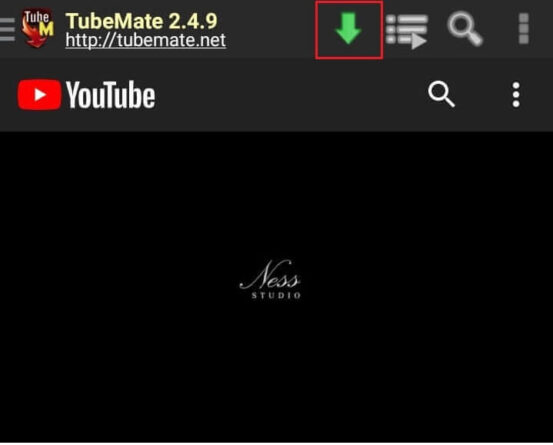
Step #5: To watch the downloaded video click the “ > “ sign on the right side. Then you can find the video that you had downloaded.
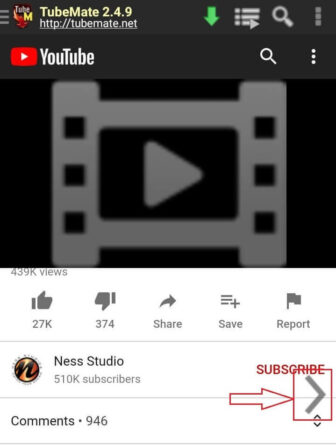
Also read:
- HOW TO REMOVE WRITE PROTECTION ON MICRO SD-CARD?
- How to Batch Download Pinterest Images in PC | Easy and Best Way
- HOW TO DOWNLOAD YOUTUBE MUSIC PREMIUM APK MOD 2019